RedmineGroups » History » Revision 4
« Previous |
Revision 4/6
(diff)
| Next »
jonathan ferguson, 2010-10-29 03:28
Added figures to text.
Managing Groups¶
As of 0.9, Administrators can define groups of users in Redmine.
Groups can be added as members of projects just like regular users, using the same Roles too.
When adding a user to an existing group, this user inherits of all of the group privileges.
Creating groups¶
To create a group, do the following:
- Click Administration
- Click Groups
- Click New Group
- Type the name of your group in Name
- Click Create
Adding members and associating projects¶
To add members to a group, do the following:
- In Administration >> Groups
- Click the name of the Group you wish to change.
- You'll see 3 tabs: General, Users, Projects
- General
- Change the name by editing the Name field
- Users
- Add users by checking the username box for each user
- Click Add
- Projects
- Select a project from the pop-up menu
- Set the Role
- Click Add
- General

Figure 1: Example Group Users tab

Figure 2: Adding Members to a Group

Figure 3: Example Group Project tab
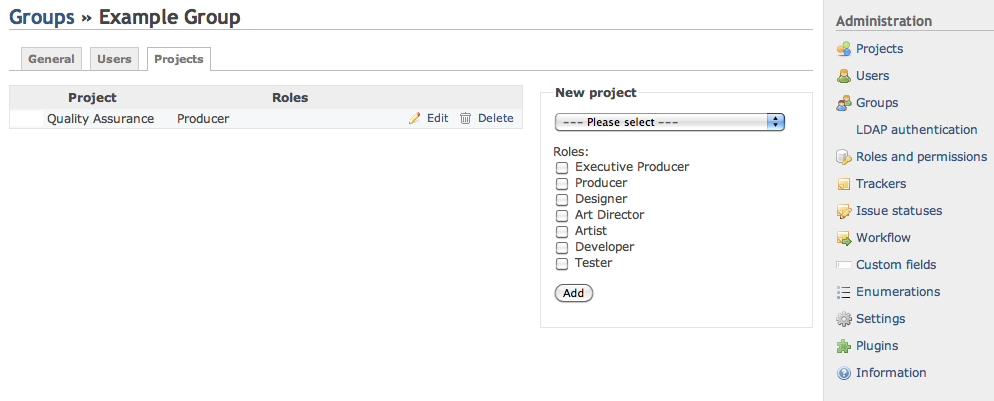
Figure 4: Associating a group to a project (from the Group context)
Updated by jonathan ferguson over 14 years ago · 4 revisions