HowTo install rmagick gem on Windows¶
- Table of contents
- HowTo install rmagick gem on Windows
Prerequisite¶
You need to have the DevKit installed.
Installation of ImageMagick¶
You can try to download last setup package from http://www.imagemagick.org/script/binary-releases.php#windows, but according to RMagick wiki, the last known version to work is 6.9.1. ImageMagick legacy binary versions are available at https://sourceforge.net/projects/imagemagick/files/im6-exes/.
Run the setup package. In the Select Additional Tasks page of the wizard, make sure that both Add application directory to your system path and Install development headers and libraries for C and C++ options are checked:

Note: Both the ImageMagick application directory and the Windows\System32 directory contain an executable named convert.exe. Unless ImageMagick's directory is added the front of the system path, its copy will not be found. This will cause the test suggested at the completion of the installation to fail with a message Invalid Drive Specification. Also note that Window's copy of convert.exe will not be found if ImageMagick is placed first in the path.
Installation of the rmagick gem¶
Open a new command prompt.
Change current directory to the Redmine installation directory
Set CPATH and LIBRARY_PATH environment variables to point respectively to ImageMagick installation directory include and lib subdirectories (so the DevKit will find them at build time)
set CPATH=C:\Program Files (x86)\ImageMagick-6.7.9-Q16\include set LIBRARY_PATH=C:\Program Files (x86)\ImageMagick-6.7.9-Q16\lib
Install the gem by running bundle install.

Note: bundler remembers the list of groups to skip set with --without option. If you have already run bundler install --without rmagick, you'll need to modify redmine\.bundle\config file.
--- BUNDLE_WITHOUT: development:test
Result¶
Check if the installation was successful on the Information page.
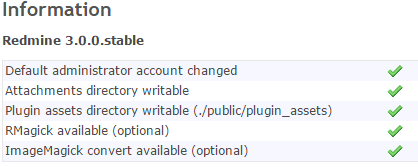
Updated by Jonathan Hyry about 8 years ago · 10 revisions