Plugin Tutorial » History » Revision 55
« Previous |
Revision 55/119
(diff)
| Next »
Thomas Winkel, 2011-12-01 19:05
Typo
Plugin Tutorial¶
Note: To follow this tutorial, you need to run Redmine devel r1786 or higher.
- Table of contents
- Plugin Tutorial
Creating a new Plugin¶
You may need to set the RAILS_ENV variable in order to use the command below:
$ export RAILS_ENV="production"
Creating a new plugin can be done using the Redmine plugin generator.
Syntax for this generator is:
ruby script/generate redmine_plugin <plugin_name>
So open up a command prompt and "cd" to your redmine directory, then execute the following command:
% ruby script/generate redmine_plugin PollsThe plugin structure is created in vendor/plugins/redmine_polls:
create vendor/plugins/redmine_polls/app/controllers
create vendor/plugins/redmine_polls/app/helpers
create vendor/plugins/redmine_polls/app/models
create vendor/plugins/redmine_polls/app/views
create vendor/plugins/redmine_polls/db/migrate
create vendor/plugins/redmine_polls/lib/tasks
create vendor/plugins/redmine_polls/assets/images
create vendor/plugins/redmine_polls/assets/javascripts
create vendor/plugins/redmine_polls/assets/stylesheets
create vendor/plugins/redmine_polls/lang
create vendor/plugins/redmine_polls/README
create vendor/plugins/redmine_polls/init.rb
create vendor/plugins/redmine_polls/lang/en.yml
Edit vendor/plugins/redmine_polls/init.rb to adjust plugin information (name, author, description and version):
require 'redmine'
Redmine::Plugin.register :redmine_polls do
name 'Polls plugin'
author 'John Smith'
description 'A plugin for managing polls'
version '0.0.1'
end
Then restart the application and point your browser to http://localhost:3000/admin/plugins.
After logging in, you should see your new plugin in the plugins list:

Generating a model¶
For now plugin doesn't store anything. Let's create a simple Poll model for our plugin. Syntax is:
ruby script/generate redmine_plugin_model <plugin_name> <model_name> [<fields>]
So, go to the command prompt and run:
ruby script/generate redmine_plugin_model polls poll question:string yes:integer no:integer
This creates the Poll model and the corresponding migration file.
Please note you may have to rename your migration. Timestamped migrations are not supported by the actual Redmine plugin engine (Engines). If your migrations are named with a timestamp, rename it using "001", "002", etc. instead.
mv vendor/plugins/redmine_polls/db/migrate/20091009211553_create_polls.rb vendor/plugins/redmine_polls/db/migrate/001_create_polls.rb
If you have already created a database table record in plugin_schema_info with the timestamp version number, you will have to change it to reflect your new version number, or the migration will hang.
Migrate the database using the following command:
rake db:migrate_pluginsNote that each plugin has its own set of migrations.
Lets add some Polls in the console so we have something to work with. The console is where you can interactively work and examine the Redmine environment and is very informative to play around in. But for now we just need create two Poll objects
script/console >> Poll.create(:question => "Can you see this poll ?") >> Poll.create(:question => "And can you see this other poll ?") >> exit
Edit vendor/plugins/redmine_polls/app/models/poll.rb in your plugin directory to add a #vote method that will be invoked from our controller:
class Poll < ActiveRecord::Base
def vote(answer)
increment(answer == 'yes' ? :yes : :no)
end
end
Generating a controller¶
For now, the plugin doesn't do anything. So let's create a controller for our plugin.
We can use the plugin controller generator for that. Syntax is:
ruby script/generate redmine_plugin_controller <plugin_name> <controller_name> [<actions>]
So go back to the command prompt and run:
% ruby script/generate redmine_plugin_controller Polls polls index vote
exists app/controllers/
exists app/helpers/
create app/views/polls
create test/functional/
create app/controllers/polls_controller.rb
create test/functional/polls_controller_test.rb
create app/helpers/polls_helper.rb
create app/views/polls/index.html.erb
create app/views/polls/vote.html.erb
A controller PollsController with 2 actions (#index and #vote) is created.
Edit vendor/plugins/redmine_polls/app/controllers/polls_controller.rb in redmine_polls directory to implement these 2 actions.
class PollsController < ApplicationController
unloadable
def index
@polls = Poll.find(:all)
end
def vote
poll = Poll.find(params[:id])
poll.vote(params[:answer])
if poll.save
flash[:notice] = 'Vote saved.'
redirect_to :action => 'index'
end
end
end
Then edit vendor/plugins/redmine_polls/app/views/polls/index.html.erb that will display existing polls:
<h2>Polls</h2>
<% @polls.each do |poll| %>
<p>
<%= poll[:question] %>?
<%= link_to 'Yes', { :action => 'vote', :id => poll[:id], :answer => 'yes' }, :method => :post %> (<%= poll[:yes] %>) /
<%= link_to 'No', { :action => 'vote', :id => poll[:id], :answer => 'no' }, :method => :post %> (<%= poll[:no] %>)
</p>
<% end %>
You can remove vendor/plugins/redmine_polls/app/views/polls/vote.html.erb since no rendering is done by the corresponding action.
Now, restart the application and point your browser to http://localhost:3000/polls.
You should see the 2 polls and you should be able to vote for them:
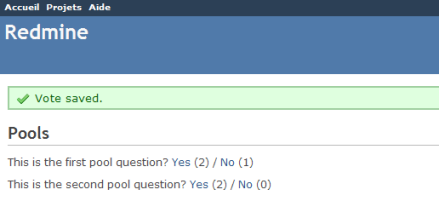
Note that poll results are reset on each request if you don't run the application in production mode, since our poll "model" is stored in a class variable in this example.
Translations¶
The location of *.yml translation files is dependent on the version of Redmine that is being run:
| Version | Path |
|---|---|
| < 0.9 | .../redmine_polls/lang |
| >= 0.9 | .../redmine_polls/config/locales |
If you want your plugin to work in both versions, you will need to have the same translation file in both locations.
Extending menus¶
Our controller works fine but users have to know the url to see the polls. Using the Redmine plugin API, you can extend standard menus.
So let's add a new item to the application menu.
Extending the application menu¶
Edit vendor/plugins/redmine_polls/init.rb at the root of your plugin directory to add the following line at the end of the plugin registration block:
Redmine::Plugin.register :redmine_polls do
[...]
menu :application_menu, :polls, { :controller => 'polls', :action => 'index' }, :caption => 'Polls'
end
Syntax is:
menu(menu_name, item_name, url, options={})There are five menus that you can extend:
:top_menu- the top left menu:account_menu- the top right menu with sign in/sign out links:application_menu- the main menu displayed when the user is not inside a project:project_menu- the main menu displayed when the user is inside a project:admin_menu- the menu displayed on the Administration page (can only insert after Settings, before Plugins)
Available options are:
:param- the parameter key that is used for the project id (default is:id):if- a Proc that is called before rendering the item, the item is displayed only if it returns true:caption- the menu caption that can be:- a localized string Symbol
- a String
- a Proc that can take the project as argument
:before,:after- specify where the menu item should be inserted (eg.:after => :activity):first,:last- if set to true, the item will stay at the beginning/end of the menu (eg.:last => true):html- a hash of html options that are passed tolink_towhen rendering the menu item
In our example, we've added an item to the application menu which is emtpy by default.
Restart the application and go to http://localhost:3000:
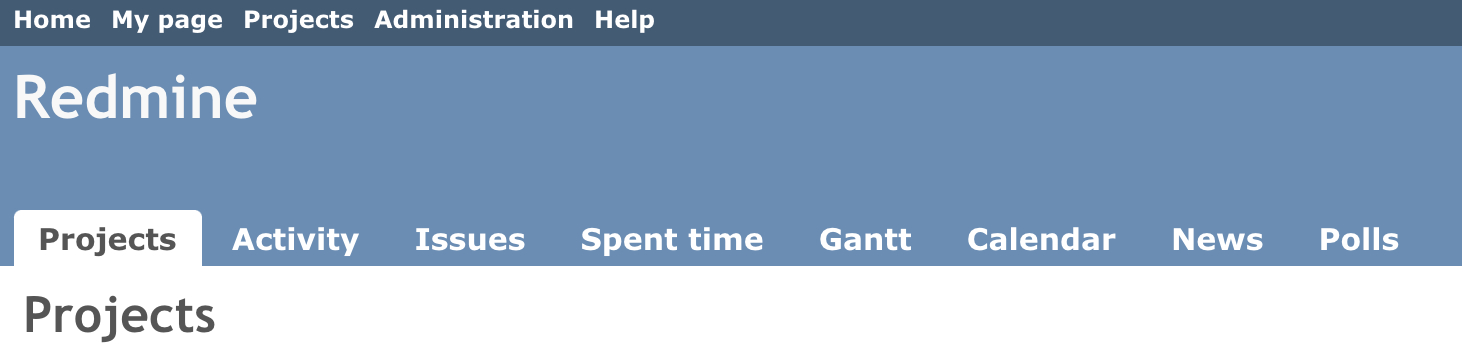
Now you can access the polls by clicking the Polls tab from the welcome screen.
Extending the project menu¶
Now, let's consider that the polls are defined at project level (even if it's not the case in our example poll model). So we would like to add the Polls tab to the project menu instead.
Open init.rb and replace the line that was added just before with these 2 lines:
Redmine::Plugin.register :redmine_polls do
[...]
permission :polls, { :polls => [:index, :vote] }, :public => true
menu :project_menu, :polls, { :controller => 'polls', :action => 'index' }, :caption => 'Polls', :after => :activity, :param => :project_id
end
The second line adds our Polls tab to the project menu, just after the activity tab.
The first line is required and declares that our 2 actions from PollsController are public. We'll come back later to explain this with more details.
Restart the application again and go to one of your projects:

If you click the Polls tab, you should notice that the project menu is no longer displayed.
To make the project menu visible, you have to initialize the controller's instance variable @project.
Edit your PollsController to do so:
def index
@project = Project.find(params[:project_id])
@polls = Poll.find(:all) # @project.polls
end
The project id is available in the :project_id param because of the :param => :project_id option in the menu item declaration above.
Now, you should see the project menu when viewing the polls:

Adding new permissions¶
For now, anyone can vote for polls. Let's make it more configurable by changing the permission declaration.
We're going to declare 2 project based permissions, one for viewing the polls and an other one for voting. These permissions are no longer public (:public => true option is removed).
Edit vendor/plugins/redmine_polls/init.rb to replace the previous permission declaration with these 2 lines:
permission :view_polls, :polls => :index
permission :vote_polls, :polls => :vote
Restart the application and go to http://localhost:3000/roles/report:
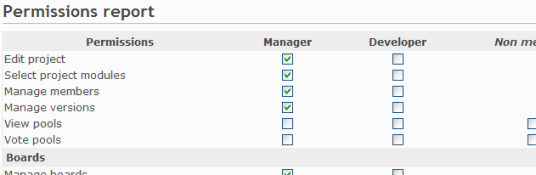
You're now able to give these permissions to your existing roles.
Of course, some code needs to be added to the PollsController so that actions are actually protected according to the permissions of the current user.
For this, we just need to append the :authorize filter and make sure that the Herve Harster instance variable is properly set before calling this filter.
Here is how it would look like for the #index action:
class PollsController < ApplicationController
unloadable
before_filter :find_project, :authorize, :only => :index
[...]
def index
@polls = Poll.find(:all) # @project.polls
end
[...]
private
def find_project
# @project variable must be set before calling the authorize filter
@project = Project.find(params[:project_id])
end
end
Retrieving the current project before the #vote action could be done using a similar way.
After this, viewing and voting polls will be only available to admin users or users that have the appropriate role on the project.
If you want to display the symbols of your permissions in a multilangual way, you need to add the necessary text labels in a language file.
Simply create an *.yml file in the correct translation directory for your Redmine version and fill it with labels like this:
permission_view_polls: View Polls
permission_vote_polls: Vote Polls
In this example the created file is known as en.yml, but all other supported language files are also possible too.
As you can see on the example above, the labels consists of the permission symbols :view_polls and :vote_polls with an additional permission_ added at the front.
Restart your application and point the permission section.
Creating a project module¶
For now, the poll functionality is added to all your projects. But you way want to enable polls for some projects only.
So, let's create a 'Polls' project module. This is done by wrapping the permissions declaration inside a call to #project_module.
Edit init.rb and change the permissions declaration:
project_module :polls do
permission :view_polls, :polls => :index
permission :vote_polls, :polls => :vote
end
Restart the application and go to one of your project settings.
Click on the Modules tab. You should see the Polls module at the end of the modules list (disabled by default):
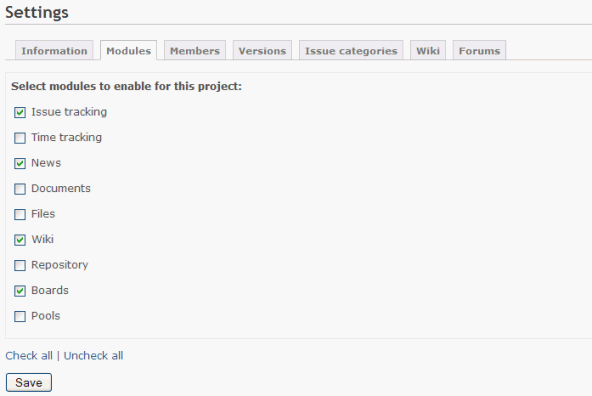
You can now enable/disable polls at project level.
Improving the plugin views¶
Adding stylesheets¶
Let's start by adding a stylesheet to our plugin views.
Create a file named voting.css in the vendor/plugins/redmine_polls/assets/stylesheets directory:
a.vote { font-size: 120%; }
a.vote.yes { color: green; }
a.vote.no { color: red; }
When starting the application, plugin assets are automatically copied to public/plugin_assets/redmine_polls/ by Rails Engines to make them available through your web server. So any change to your plugin stylesheets or javascripts needs an application restart.
Then, append the following lines at the end of vendor/plugins/redmine_polls/app/views/polls/index.html.erb so that your stylesheet get included in the page header by Redmine:
<% content_for :header_tags do %>
<%= stylesheet_link_tag 'voting', :plugin => 'redmine_polls' %>
<% end %>
Note that the :plugin => 'redmine_polls' option is required when calling the stylesheet_link_tag helper.
Javascripts can be included in plugin views using the javascript_include_tag helper in the same way.
Setting page title¶
You can set the HTML title from inside your views by using the html_title helper.
Example:
<% html_title "Polls" %>Testing your plugin¶
test/test_helper.rb:¶
Here are the contents of my test helper file:
require File.expand_path(File.dirname(__FILE__) + '/../../../../test/test_helper')
Sample test:¶
Contents of requirements_controller_test.rb:
require File.dirname(__FILE__) + '/../test_helper'
require 'requirements_controller'
class RequirementsControllerTest < ActionController::TestCase
fixtures :projects, :versions, :users, :roles, :members, :member_roles, :issues, :journals, :journal_details,
:trackers, :projects_trackers, :issue_statuses, :enabled_modules, :enumerations, :boards, :messages,
:attachments, :custom_fields, :custom_values, :time_entries
def setup
@skill = Skill.new(:skill_name => 'Java')
@project = Project.find(1)
@request = ActionController::TestRequest.new
@response = ActionController::TestResponse.new
User.current = nil
end
def test_routing
assert_routing(
{:method => :get, :path => '/requirements'},
:controller => 'requirements', :action => 'index'
)
end
end
Initialize Test DB:¶
I found it easiest to initialize the test db directly with the following rake call:
rake db:drop db:create db:migrate db:migrate_plugins redmine:load_default_data RAILS_ENV=test
Run test:¶
To execute the requirements_controller_test.rb I used the following command:
rake test:engines:all PLUGIN=redmine_requirements
Testing with permissions¶
If your plugin requires membership to a project, add the following to the beginning of your functional tests:
def test_index @request.session[:user_id] = 2 ... end
If your plugin requires a specific permission, you can add that to a user role like so (lookup which role is appropriate for the user in the fixtures):
def test_index Role.find(1).add_permission! :my_permission ... end
You may enable/disable a specific module like so:
def test_index Project.find(1).enabled_module_names = [:mymodule] ... end
Updated by Thomas Winkel almost 14 years ago · 55 revisions