RedmineSettings » History » Revision 13
« Previous |
Revision 13/76
(diff)
| Next »
Karl Heinz Marbaise, 2008-11-09 23:05
Fixed sizes to use correct IEC standard
Application Settings¶
- Table of contents
- Application Settings
General settings¶
Application title¶
Title which appears in heading of the application.
Welcome text¶
Text displayed on the home page of the application. This text can contain HTML tags.
Theme¶
This option lets you choose a custom theme.
Redmine is shipped with one alternate theme, which mainly provides issue list colorization based on issues priority.
Screenshot:
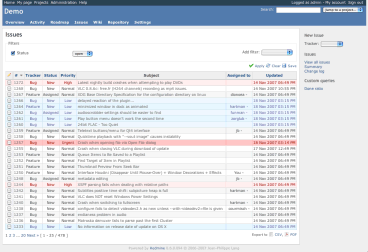
Themes are located in public/themes/. You can read more about Themes.
Default language¶
The default language is selected when the application could not determine the user's browser language. The default language is also used when sending email to multiple users. Default: English
Date format¶
Lets you choose how dates are displayed:
- Based on user's language: dates will be displayed specifically for each user, according to the format defined for its language
- Other formats: dates will always be displayed using the specified format
Default: Based on user's language
Attachment max. size¶
Maximum size of uploaded files (in kibi-bytes). Default: 2048 (i.e. 2 mebi-bytes )
Host name¶
Host name of the application. This name is used to write URL in emails sent to users.
Protocol¶
Protocol used to generate links in email notifications. Default: http
Text formatting¶
Formatting method applied to the "description" fields of the issues, news, documents...
Wiki history compression¶
Lets you activate compression for wiki history storage (reduces database size). Default: disabled
Feed content limit¶
Maximum number of records contained in RSS feeds. Default: 15
Authentication¶
Authentication required¶
If this option is checked, no page of the application is accessible to anonymous users. Users must sign to access the application. Default: No
Autologin¶
This option let users use the auto-login feature. Default: Disabled
Self-registration¶
This option lets you enable/disable new users self registration:
- disabled: users are not allowed to register
- account activation by email: new users receive an email containing a link used to active their accounts (users must provide a valid email address).
- manual account activation (default): new users' accounts are created but need administrator approval. Administrators receive an email informing them that an account is pending their approval.
- automatic account activation: new users can log in as soon as they have registered.
Lost password¶
If this option is checked, lost password functionality is available. Default: Yes
Issue tracking¶
Allow cross-project issue relations¶
If set to true, relations between issues from different projects can be created. Default: No
Display subprojects issues on main projects by default¶
If set to true, subprojects issues will be displayed by default on the issue list, calendar and gantt of the main projects (Since r1198). Default: Yes
Issues export limit¶
Maximum number of issues contained in CSV and PDF exports. Default: 500
Default columns displayed on the issue list¶
This setting lets you define which columns are displayed on the issue lists by default.
Only custom fields that are marked as 'For all projects' can be selected here.
Email notifications¶
Emission mail address¶
Email address used in the "From" field of messages sent to users.
Blind carbon copy recipients (bcc)¶
If set to true, email notification will be sent as Blind carbon copy. Default: Yes
Emails footer¶
Here you can enter some text that will be appended to the emails sent by the application.
Repositories¶
Autofetch commits¶
If this option is activated, the application automatically retrieves the new revisions when a user consults the repository.
Default: Yes
You can disable this option and automate the call to Repository#fetch_changesets to regularly retrieve the revisions for all of the repositories in the background.
Example:
ruby script/runner "Repository.fetch_changesets" -e production
Enable WS for repository management¶
This option should be activated only if you installed the script for automatic SVN repository creation. Default: No
Repositories encodings¶
This option lets you specify prefered encodings for repository files (multiple values allowed, comma separated). These encodings are used to convert files content and diff to UTF-8 so that they're properly displayed in the browser.
When entering multiple encodings, the first valid encoding regarding the file content is used.
For French users, this option can be for example set to:
UTF-8, ISO 8859-15, CP1252For Japanese users:
ISO-2022-JP, EUC-JP, UTF-8, SHIF_JIS, WINDOWS-31JReferencing issues in commit messages¶
When fetched from the repositories, commit messages are scanned for referenced or fixed issue IDs.
These options lets you define keywords that can be used in commit message to reference or fix issues automatically, and the status to apply to fixed issues.
Default keywords are:
- for referencing issues: refs, references, IssueID
- for fixing issues: fixes, closes
There's no default status defined for fixed issue. You'll have to specify it if you want to enable auto closure of issues.
If you want to reference issues without using keywords, enter a single star: * in the Referencing keywords setting. In this case, any issue ID found in the message will be linked to the changeset.
Example of a working commit message using default keywords:
This commit refs #1, #2 and fixes #3This message would reference issues 1 and 2 and automatically fix issue 3.
After a keyword issue IDs can be separated with a space, a comma or &.
Updated by Karl Heinz Marbaise about 17 years ago · 13 revisions