RedmineTimeTracking » History » Revision 6
« Previous |
Revision 6/19
(diff)
| Next »
James Rowe, 2010-09-16 21:23
expanded introduction, changed to 3rd person narrative from 2nd person
Time tracking¶
- Table of contents
- Time tracking
Introduction¶
Time tracking allows users to track how many hours of work are logged to a specific issue or project. Each time entry of "spent time" can be categorized by activity, and further explained with comments. By filling time estimates, project managers are able to produce better suited project planning as well as follow individual users progress.
Time tracking is always related to a user, thus it can be used to track how many billable hours this user has accomplished. See the spent-time details or spent-time report for more information.
Installing/Configuration¶
Time tracking is a standard module of redmine v1.0. It can be enabled/disabled in the Modules section of the new project form, or the Settings tab of an existing project.
Logging time on an issue¶
You can log time on an issue by clicking  Log time from the issue details view.
Log time from the issue details view.
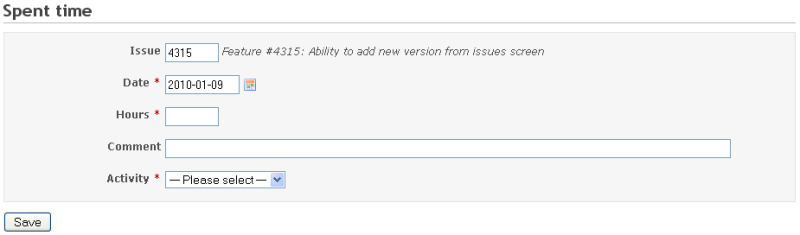
- Hours and minutes: 1h, 1 h, 1 hour, 2 hours, 30m, 30min, 1h30, 1h30m, 1:30
- Hours as decimal: 1.5, 1,5 (equals to 1h30)
You can also enter spent time when updating an issue.
Logging time at project level¶
You can log hours at project level by leaving the issue field empty.
Updated by James Rowe about 15 years ago · 6 revisions