Redmine Timelog Report¶
Introduction¶
Time entries can be viewed at a detailed level, but sometimes a report format is desired.
Timelog Report allows users to display their time grouped by categories.
The Timelog Report page is accessible from the Overview > Spent Time > Report menu.
Note that the timelog feature is available only when the project's "Time tracking" module is activated.
Searching¶
Shares the same search interface with RedmineTimelogDetails.

Results¶
HTML output¶
Using the drop down choosers this result set is based on the detailed time entries found at RedmineTimelogDetails.
For this example Days is set for the Details parameter.
Add groupings to show the report; until anything is added this area will be blank. For this example first Issue was selected, then Activity. The list will always go back to blank after a selection. The drop down will disable once the maximum number of combinations are added, use the clear button to start over.
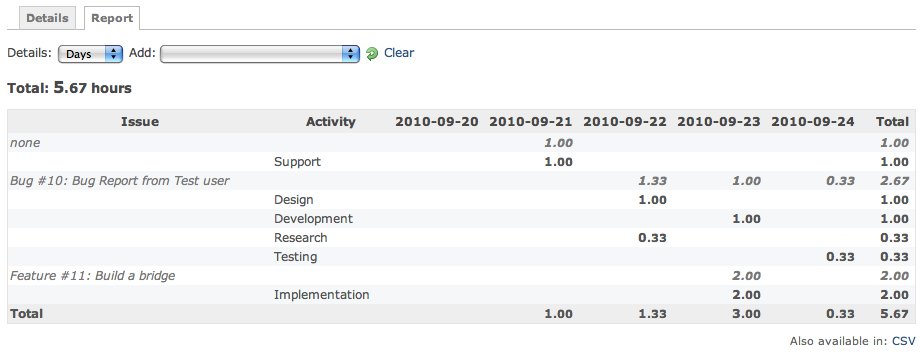
CSV output¶
| Issue | Activity | 2010-09-20 | 2010-09-21 | 2010-09-22 | 2010-09-23 | 2010-09-24 | Total |
|---|---|---|---|---|---|---|---|
| none | 1.00 | 1.00 | |||||
| Support | 1.00 | 1.00 | |||||
| Bug #10: Bug Report from Test user | 1.33 | 1.00 | 0.33 | 2.67 | |||
| Design | 1.00 | 1.00 | |||||
| Development | 1.00 | 1.00 | |||||
| Research | 0.33 | 0.33 | |||||
| Testing | 0.33 | 0.33 | |||||
| Feature #11: Build a bridge | 2.00 | 2.00 | |||||
| Implementation | 2.00 | 2.00 | |||||
| Total | 1.00 | 1.33 | 3.00 | 0.33 | 5.67 |
Updated by Lucile Quirion over 10 years ago · 7 revisions