EsRedmineSettings » History » Revision 24
« Previous |
Revision 24/38
(diff)
| Next »
Leonel Iturralde, 2015-04-11 01:56
Configuración¶
- Table of contents
- Configuración
- Configuración General
- Título de la aplicación
- Texto de Bienvenida
- Tamaño Máximo de Adjunto
- Objetos por página
- Días a mostrar en la actividad de proyecto
- Nombre y Ruta del Servidor
- Protocolo
- Formato de Texto
- Cachear texto formateado (1.0)
- Compresión del historial del Wiki
- Límite de contenido para sindicación
- Tamaño máximo de los archivos de texto mostrados
- Número máximo de diferencias mostradas
- Mostrar
- Authentication
- Projects
- Issue tracking
- Email notifications
- Incoming emails
- Repositories
- Configuración General
Configuración General¶
Título de la aplicación¶
Título que aparece en la cabecera de la aplicación. Este es el enlace justo debajo de la barra de título con « Home/My page/Projects/Help» cuando esta logeado.
Texto de Bienvenida¶
Texto mostrado en la página principal de Redmine. Este texto puede contener etiquetas HTML.
Tamaño Máximo de Adjunto¶
Tamaño máximo de archivos subidos (en kibi-bytes). Por defecto: 5120 (5 mebi-bytes )
Objetos por página¶
Aquí puedes configurar los valores fijos que los usuarios pueden seleccionar para la cantidad de objectos (peticiones, revisiones, etc.)
Por Defecto: 25, 50, 100
Días a mostrar en la actividad de proyecto¶
El valor inicial (y recurrente mientras navegas) de la cantidad de días que la actividad(es) del proyecto es mostrada en activity-tab.
Nombre y Ruta del Servidor¶
Nombre y Ruta del Servidor de Redmine. Este nombre es utilizado para escribir URL en correo electronicos enviados a usuarios. Ejemplo nombre del servidor de este redmine es redmine.org.
Protocolo¶
Protocolo usado para generar enlaces en notificaciones de correo electrónicos. Por Defecto: http
Enlaces en correo electrónicos son "adivinados", pero no puede determinarse si estás usando un servidor web inseguro (http) or seguro (https -> http sobre SSL).
Formato de Texto¶
Método de Formateo aplicado a los campos "descripcion" de peticiones, noticias, documentos...
Cachear texto formateado (1.0)¶
Formateo de Texto transforma texto crudo a HTML y corre cada vez que un texto formateado es enviado al navegador (ejemplo: petición, descripción, página wiki...). Este proceso puede ser lento con textos largos.
Esta configuración te deja almacenar el texto formateado. El texto almacenado es guardado en cache que puede ser configurado con config.action_controller.cache_store. Por defecto, este cache es MemoryStore.
Si necesitas habilitar el cache, es recomendable que se configure el cache a usar otro cache como MemCacheStore or FileStore si la memoria es un problema.
Puede leer más sobre cache en guías de Rails:
http://guides.rubyonrails.org/caching_with_rails.html#cache-stores
Compresión del historial del Wiki¶
Te deja activar la compresión del historial del wiki (reduce tamaño de base de datos). Por Defecto: Desabilidato
Límite de contenido para sindicación¶
Número Máximo de registros contenidos en canales RSS. Por Defecto: 15
Tamaño máximo de los archivos de texto mostrados¶
Proporciona una manera de limitar el tamaño máximo de los archivos de texto que son mostrados.
Número máximo de diferencias mostradas¶
Proporciona una manera de limitar el número máximo de líneas de diferencias que se muestran por Redmine.
Mostrar¶
Tema¶
Esta opción le permite elegir un tema personalizado.Redmine se envía con dos temas adicionales además el tema predeterminado:
- alternate, que proporciona principalmente una lista de peticiones con coloración basada en prioridad
- classic, que es basada del diseño de Redmine 0.5.1 y trae un tema clásico.
Captura de Pantalla de tema alternate:
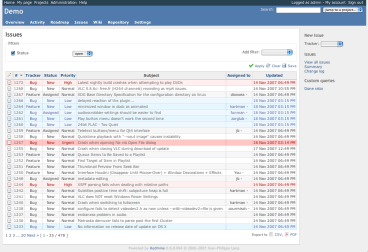
Los temas esta localizados en public/themes/. Tu puedes leer mas sobre temas en Themes (está en ingles).
Idioma por defecto¶
El idioma por defecto se selecciona cuando la aplicación no pudo determinar el idioma del navegador del usuario. El idioma predeterminado también se utiliza al enviar correo electrónico a varios usuarios. Por defecto: Inglés
Formato de Fecha¶
Permite elegir cómo se muestran las fechas:
- Basado en el idioma del usuario: fechas se mostrarán específicamente para cada usuario, de acuerdo con el formato definido por su lenguaje
- Otros formatos: fechas siempre se muestran utilizando el formato especificado
Por Defecto: Basado en el idioma del usuario
Formato de Tiempo¶
Permite elegir cómo se muestran los tiempos:
- *Basado en el idioma: serán mostrados basados en el idioma elegido por el usuario
- Otros Formatos: tiempos siempre se mostraran utilizando el formato especificado.
Por Defecto: Basado en el idioma
Formato de nombre de usuario¶
Permite elegir cómo se muestran los nombres de usuario. Las siguientes combinaciones están disponibles:
- Nombre
- Nombre Apellido
- Apellido Nombre
- Apellido, Nombre
- Nombre de Usuario
Use Gravatar user icons¶
If enabled, users Gravatars (globally recognized avatar) will be displayed in several places.
Default Gravatar image¶
The image to use for users who don't have a Gravatar.
Authentication¶
Authentication required¶
If this option is checked, no page of the application is accessible to anonymous users. Users must sign to access the application. Default: No
Autologin¶
This option let users use the auto-login feature. Default: Disabled
Self-registration¶
This option lets you enable/disable new users self registration:
- disabled: users are not allowed to register
- account activation by email: new users receive an email containing a link used to activate their accounts (users must provide a valid email address).
- manual account activation (default): new users' accounts are created but need administrator approval. Administrators receive an email informing them that an account is pending their approval.
- automatic account activation: new users can log in as soon as they have registered.
Minimum password length¶
Let's the admin decide on the minimum length of the chosen passwords.
Default: 4
Lost password¶
If this option is checked, lost password functionality is available. Default: Yes
Allow OpenID login and registration¶
Provides the admin a way to disable OpenID logins and registrations.
Note that the setting is immutable as long as the dependency for the feature (an installed copy of the ruby-openid gem) is not met. You can simply install it using gem install ruby-openid.
Projects¶
New projects are public by default¶
The default state of newly created projects. The project can still be made non-public while creating new project or after the creation of the project.
Generate sequential project identifiers¶
This setting will let Redmine propose sequential project identifiers for you. This can still be manually changed only while creating the project, not afterward.
Role given to a non-admin user who creates a project¶
Defines which role is given by default to a non-admin user who creates a project (this only applies when you have configured Redmine permissions in such a way that non-admin users are actually privileged to create projects).
Issue tracking¶
Allow cross-project issue relations¶
If set to true, relations between issues from different projects can be created. Default: No
Display subprojects issues on main projects by default¶
If set to true, subprojects issues will be displayed by default on the issue list, calendar and gantt of the main projects (Since r1198). Default: Yes
Calculate the issue done ratio¶
Defines how the Issue Done Percentage is set.
- Use the issue field (default): Users can manually set % done.
- Use the issue status: Each issue status can be assigned a percentage. This enables the "% Done" option for issues and the "Update issue done ratios" command in the issue statuses overview.
Issues export limit¶
Maximum number of issues contained in CSV and PDF exports. Default: 500
Default columns displayed on the issue list¶
This setting lets you define which columns are displayed on the issue lists by default.
Only custom fields that are marked as 'For all projects' can be selected here.
Email notifications¶
Emission mail address¶
Email address used in the "From" field of messages sent to users.
Blind carbon copy recipients (bcc)¶
If set to true, email notification will be sent as Blind carbon copy. Default: Yes
Plain text mail¶
If set to true, emails are sent in plain text only (no HTML).
Emails footer¶
Here you can enter some text that will be appended to the emails sent by the application.
Incoming emails¶
See for detailed instructions about these settings RedmineReceivingEmails.
Truncate emails after one of these lines¶
These setting can be used to remove signatures from incoming emails.
Enable WS for incoming emails¶
Redmine can be configured to allow issue creation or comments via email. In order to use that feature, you have to enable the API that receives emails. That is where this setting is for. Default: Off
API key¶
Within this setting you can enter a secret key used for the issue creation or comments via email feature.
Repositories¶
Autofetch commits¶
If this option is activated, the application automatically retrieves the new revisions when a user consults the repository.
Default: Yes
You can disable this option and automate the call to Repository#fetch_changesets using cron to regularly retrieve the revisions for all of the repositories in the background.
Example:
ruby script/runner "Repository.fetch_changesets" -e production
You can also call this task from your repository in a post-commit or post-receive hook, so that changesets are fetched after each commit.
Here is a tutorial for doing so with git: http://finalcog.com/remine-git-post-receive
Enable WS for repository management¶
This option should be activated only if you installed the script for automatic SVN repository creation. Default: No
Enabled SCM¶
Here you can (de)select the SCM-systems Redmine should "provide" to the individual projects. This setting is useful if you only support several SCM-systems (e.g. only Git or only SVN).
Repositories encodings¶
This option lets you specify preferred encodings for repository files (multiple values allowed, comma separated). These encodings are used to convert files content and diff to UTF-8 so that they're properly displayed in the browser.
When entering multiple encodings, the first valid encoding regarding the file content is used.
For French users, this option can be for example set to:
UTF-8, ISO 8859-15, CP1252For Japanese users:
ISO-2022-JP, EUC-JP, UTF-8, SHIF_JIS, WINDOWS-31JMaximum number of revisions displayed on file log¶
It provides a way to limit the amount of revisions which are retrieved from the SCM for a certain, browsed path.
Referencing issues in commit messages¶
When fetched from the repositories, commit messages are scanned for referenced or fixed issue IDs.
These options lets you define keywords that can be used in commit message to reference or fix issues automatically, and the status to apply to fixed issues.
Default keywords are:
- for referencing issues: refs, references, IssueID
- for fixing issues: fixes, closes
There's no default status defined for fixed issue. You'll have to specify it if you want to enable auto closure of issues.
If you want to reference issues without using keywords, enter a single star: * in the Referencing keywords (Administration/Repository) setting. In this case, any issue ID found in the message will be linked to the changeset.
Example of a working commit message using default keywords:
This commit refs #1, #2 and fixes #3This message would reference issues 1 and 2 and automatically fix issue 3.
After a keyword issue IDs can be separated with a space, a comma or &.
Updated by Leonel Iturralde about 10 years ago · 24 revisions