RedmineIssueTrackingSetup » History » Revision 31
« Previous |
Revision 31/41
(diff)
| Next »
Toshi MARUYAMA, 2016-03-22 09:04
refrect #15988
Issue tracking system¶
![]()
Trackers¶
Trackers are how you split your issues into different types - common ones are Bug, Feature, Defect or etc.
For each tracker, you can define: (see image right)- Name (the example pictured is 'Bug')
- if the issues bound to the tracker should be displayed on the roadmap
if the issues bound to the tracker should be displayed on the changelog, merged into roadmap view- a different workflow
When creating a new tracker, you'll need to define its Workflow (see below) in order to properly use it. (To save time doing that - you can copy an existing tracker's workflow when creating a new one. To do that, select a tracker in the 'Copy workflow from' drop-down list on the 'New tracker' screen).
Issue statuses¶
Issue statuses can be added and deleted freely. Each status has the following two configurable options:- Closed: indicates that the issue is considered as closed (more than one status can be declared as closed)
- Default: status applied by default to new issues (only one status can be declared as default status)
'% Done' and 'Done Ratio 'command¶
If you want to measure progress of work done, including % progress of work on Issues unfinished but partially done:
Then set the "Calculate the issue done ratio" option in the application settings to "Use the issue status", which allows:
- As per screenshot below, you can set the % Done for each status - (if left blank, changing an issue to this status will not change its percent done.)
- After setting new values: use the 'Update Issue done ratios' command to set the " Done %" for all issues to match the values in the table:
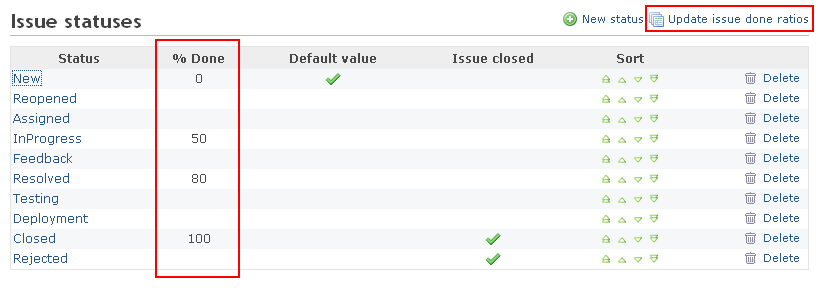
Workflow¶
The workflow lets you define status transitions that the various project members are allowed to make on the issues according to their type.
On the workflow setup screen, select the role and the tracker for which you want to edit the workflow, then click 'Edit'. The screen lets you select the authorized transitions for the chosen role and tracker. The "Current status" column indicates the initial status of an issue. The "New statuses allowed" columns stand for the statuses that can be applied.
Note: For a user to change an issue status, they need to have either 'Edit issues' permission (see Roles and permissions).
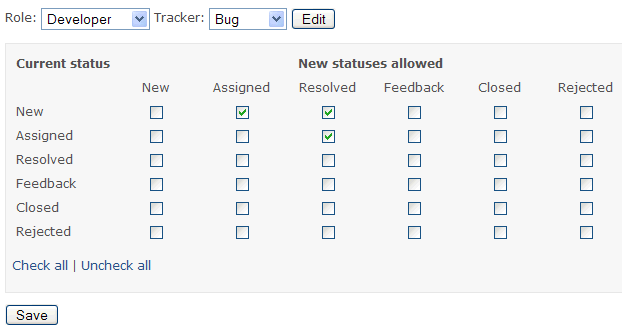
In the above example, Bugs with a New status could be given an Assigned or Resolved status by the Developer role. Those with an Assigned status could get a Resolved status. The status of all the other Bugs cannot be modified by the Developer.
Updated by Toshi MARUYAMA over 9 years ago · 31 revisions