Time tracking¶
- Table of contents
- Time tracking
Introduction¶
Time tracking allows users to track how many hours of work are logged to a specific issue or project. Each time entry of "spent time" can be categorized by activity, and further explained with comments. By filling time estimates, project managers are able to produce better suited project planning as well as follow individual user's progress.
Time tracking is always related to a user, thus it can be used to track how many billable hours this user has accomplished. See the spent time details or spent time report pages for more information.
Installing/Configuration¶
Time tracking is a standard module of Redmine and can be enabled/disabled for each project in the Modules section of the new project form, or the Settings tab of an existing project. See RedmineProjectSettings for details about configuring modules.
Logging time on an issue¶
You can log time on an issue by clicking  Log time from the issue details view.
Log time from the issue details view.
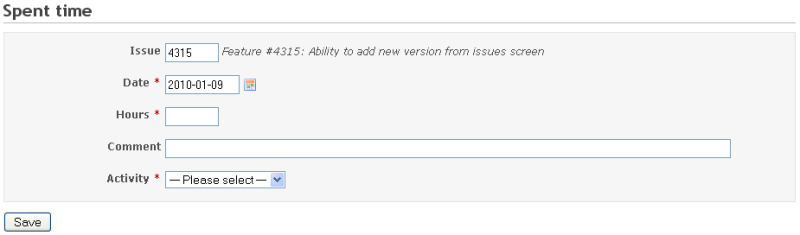
You can also log time when updating an issue.

Logging time at project level¶
You can log hours at project level by leaving the issue field empty.
Accepted time formats¶
Estimated and spent time can be entered using either separated hour and minutes or combined in the following formats:- Separated: hour and minutes as an integer using standard time format:
1h,1 h,1 hour,2 hours,30m,30min,1h30,1h30m,1:30 - Combined: as a fraction of hours in decimal time format using either period (.) or comma (,) as decimal separator:
1.5,1,5(equals to1h30)
Decimal time format¶
When entering estimated or spent time values in Redmine using decimal time format you have to be aware that Redmine will also show accumulated time values in decimal time format.
Consider the following example:
- in a project you have 4 issues with the following spent time values: 1.00, 0.10, 0.15 & 0.40. Now in the Spent Time reports (Project overview -> Spent time -> [Details | Report]) you will see the accumulated total of the decimal values of 1.65 hours (1 hour 39 minutes), not a separate accumulation of the hour and minutes after the decimal point (which would yield an incorrect value of 2.05 hours).
- Explanation: this is intended behaviour since the four spent time values are entered in decimal time format. The values are interpreted as follows:
- 1.00 decimal equals 60 minutes (1 hour)
- 0.10 decimal equals 6 minutes
- 0.15 decimal equals 9 minutes
- 0.40 decimal equals 24 minutes
- 1.65 decimal equals 99 minutes
- 2:05 hours (125 minutes) equals 2.0833333333333335 (est.) in decimal notation
Due to rounding of the decimal values to two decimals done when showing an accumulated value there can possibly be a tiny difference (as can be seen from the 2:05 example above).
Some references:Logging time via commit messages¶
A handy feature for developers committing to SCM systems integrated with a Redmine instance is that they can register "spent time" against an issue via their commit messages when referencing an issue.
For this to work the Enable time logging option must be activated under Application settings -> Repositories (refer to documentation). Also the activity under which spent time is logged must be explicitly choosen in the Activity for logged time option under Application settings -> Repositories (refer to documentation) (the default activity 'Default' doesn't work).
The time specification in the commit message can be any of the above accepted time formats but must be preceded with a valid issue reference as configured under "Referencing and fixing issues in commit messages" in Application settings -> Repositories (refer to documentation).
An example using the default issue referencing keyword "refs":
Fixed something, refs #435 @1h30This commit message will add 1 hour and 30 minutes of spent time on issue #435.
Updated by Go MAEDA over 6 years ago · 19 revisions