HowTo import issues » History » Revision 7
« Previous |
Revision 7/8
(diff)
| Next »
Joan J, 2023-03-13 12:30
HowTo import issues¶
Since 3.2.0 Redmine can import issues from CSV files (#950).
In the issues tab there is a import link on the right. You can import any CSV-type file. The first line must contain the column names. You can freely assign them to the different fields of an issue.
Notes on different Fields¶
Parent Issue¶
If the field starts with an #, the issue with that id is referenced. If the field contains a number it references the index of the issue in the import. Note that it's not the line number as line 1 contains the header.
From #23396#note-2:
Jean-Philippe Lang wrote:
When importing issues, the content of a the parent colum can be:
- a number without # (eg: 10) => the parent will be the 10th imported issue
- a number with # (eg: #10) => the parent will be the existing issue with id=10
Status¶
If we want to import existant issue status (not import all as New) we have to go to Adminstration -> Workflow and then check the "New Issue" field for the status, trackers and roles we want to import.
Otherwise we won't be able to import issues marked as closed for example.
Assignee¶
This must be the username. (Name and lastname works, tested on redmine 3.3)
Category and Target version¶
During test with 3.3, the assistant allowed me to use an option to automatically create version or category.
Project¶
The assistant will let you choose on which project you want to import the issue.
Assistant¶
The assistant will help you (tested on 3.3):
- Will ask for options with the file:
Field separator
Field wrapper
Enconding
Date Format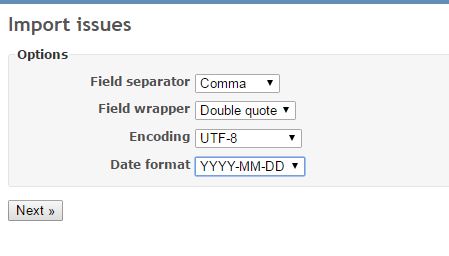
- Then next step will ask for the fields to match
This is very interesting, because no matter what the names of the columns are, here you map which column is which field on the issue.
Attached issues.csv has the CSV used during test with 3.3.
Updated by Joan J over 2 years ago · 7 revisions